Setting Encoder Behavior for a Screen in GUIDE
This guide provides step-by-step instructions on how to set the encoder behavior for a screen in GUIDE. By following these steps, users can effectively customize the encoder settings for their screen, ensuring a smoother and more efficient user experience. Viewing this guide will help users understand the process and successfully implement the desired encoder behavior for their screen.
Open the Project file in GUIDE
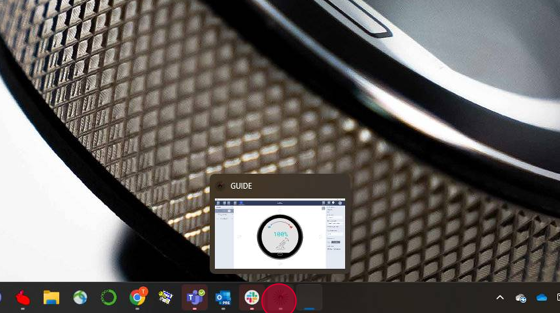
Select the Screen where Encoder behavior needs to be set
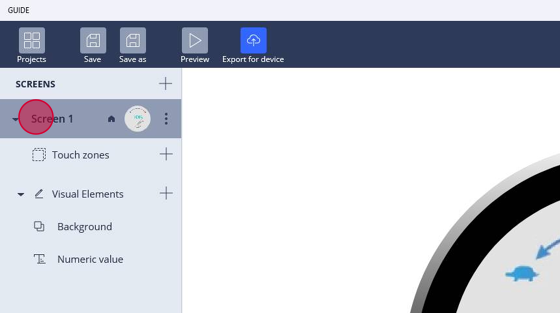
On the right hand side click on the dropdown menu under "Encoder controlled"
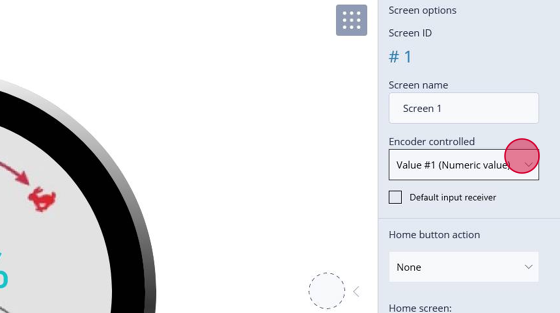
Select the desired behavior
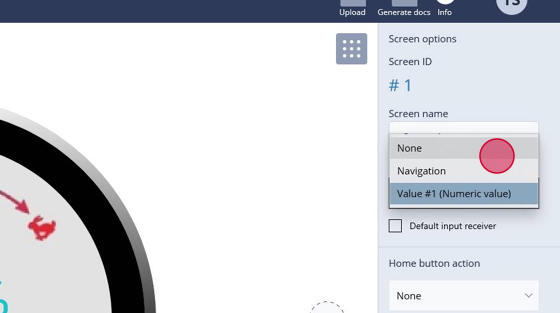
Click "Save"
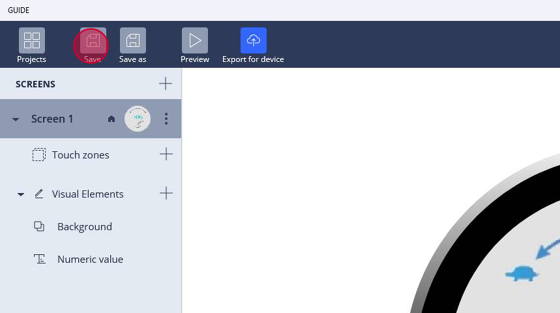
Click "OK"
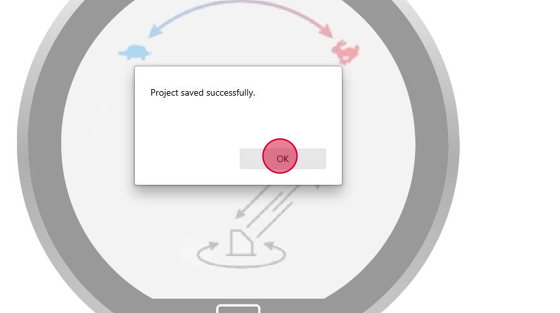
18 June 2025